SidecarTridge Multi-device File & Download Manager
Source code CHANGELOG Report BUG v1.1.0
This microfirmware app for the SidecarTridge Multi-device enables you to browse, search, and download files from the public floppy image database, as well as manage files on your microSD card—all from a modern web interface.
Table of contents
🚀 Installation
To install the File & Download Manager app on your SidecarTridge Multi-device:
- Launch the Booster App on your SidecarTridge Multi-device.
- Open the Booster web interface in your browser.
- Go to the Apps tab and select File & Download Manager from the available apps list.
- Click Download to install the app to your SidecarTridge’s microSD card.
- Once installed, select the app and click Launch to start it.
After launching, the File & Download Manager app will run automatically every time your Atari is powered on.
🕹️ Usage
When you start your Atari, the app displays a screen with a QR code. Scan this QR code with your smartphone or tablet to access the web interface, or enter the URL http://sidecart.local in your browser. Some home networks may require using the IP address shown on the screen instead if they do not support mDNS.
- To bypass the QR code screen and boot directly into GEMDOS, press any key.
- To return to the Booster App and select another app, press the ESC key.
💾 Floppy Images Database
Click the Floppy DB menu option in the web interface to access the Floppy Images Database. Here you can browse, search, filter, and download floppy images directly to your microSD card.
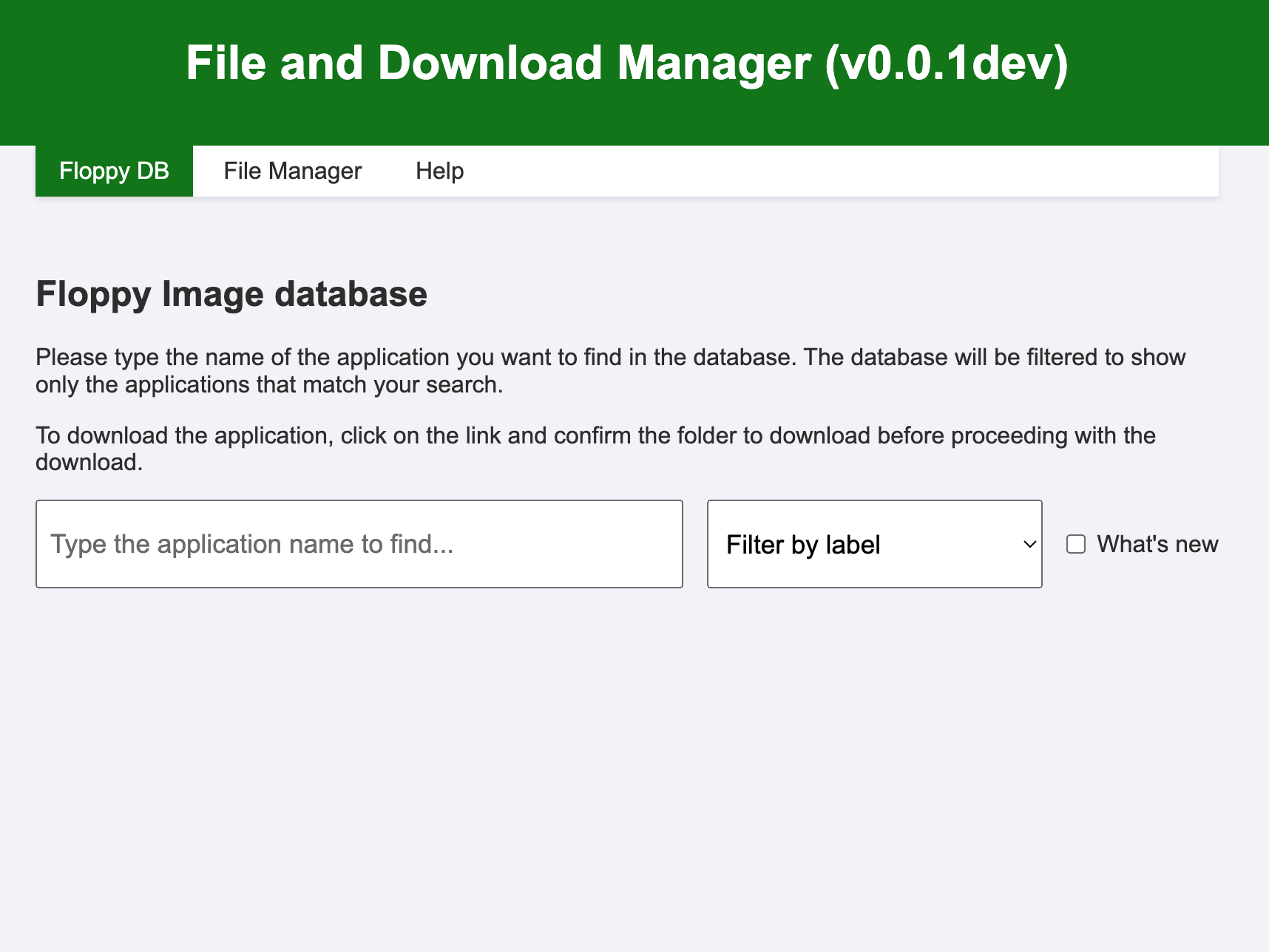
Search Options:
- What’s new: Show only files recently added to the database. By default, the application shows the new files added.
- Filter by label: Narrow results by label, such as cracking team names or software type.
Start typing in the search box for smart suggestions. For example, typing xe will suggest titles like Xevious or Xenon.
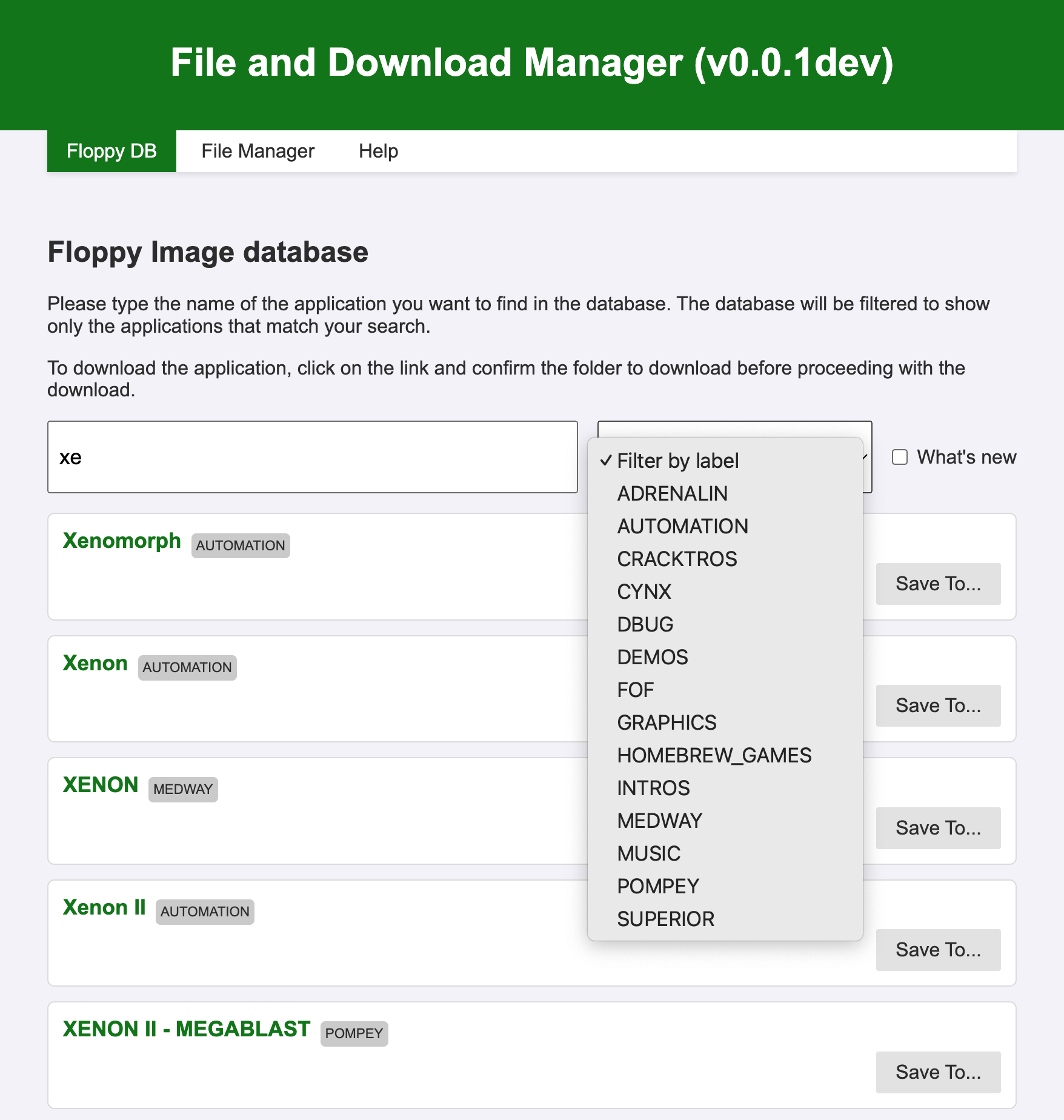
Search results appear as a table with:
- Name: File name
- Date: Date added
- Label: Associated label
- Save to: Button to save the file to your microSD
To download:
- Click Save to next to the file you want.
- Choose a destination folder from the dialog.
- Click Download Here to start the download.
Note: You must select a folder and then click Download Here; clicking the folder name alone is not enough.
When complete, your file is saved to the chosen folder. Use the Drives Emulator or a solution like Gotek to access your files on your Atari.
🗂️ File Manager
Overview
The File Manager lets you manage files and folders on your microSD card. You can:
- Navigate folders
- View file details
- Delete files/folders
- Upload multiple files
- Download files
- Create folders
- Upload files from internet URLs
Table View
Click File Manager in the web interface. You’ll see your microSD card’s contents in a table with columns for:
- Name
- Size
- Timestamp
- Rename (icon)
- Delete (icon)
Toolbar options above the table:
- Upload files: Select files from your computer to upload (multi-select supported)
- Upload from URL: Download files directly from an internet URL to the current folder
- New Folder: Create a new directory
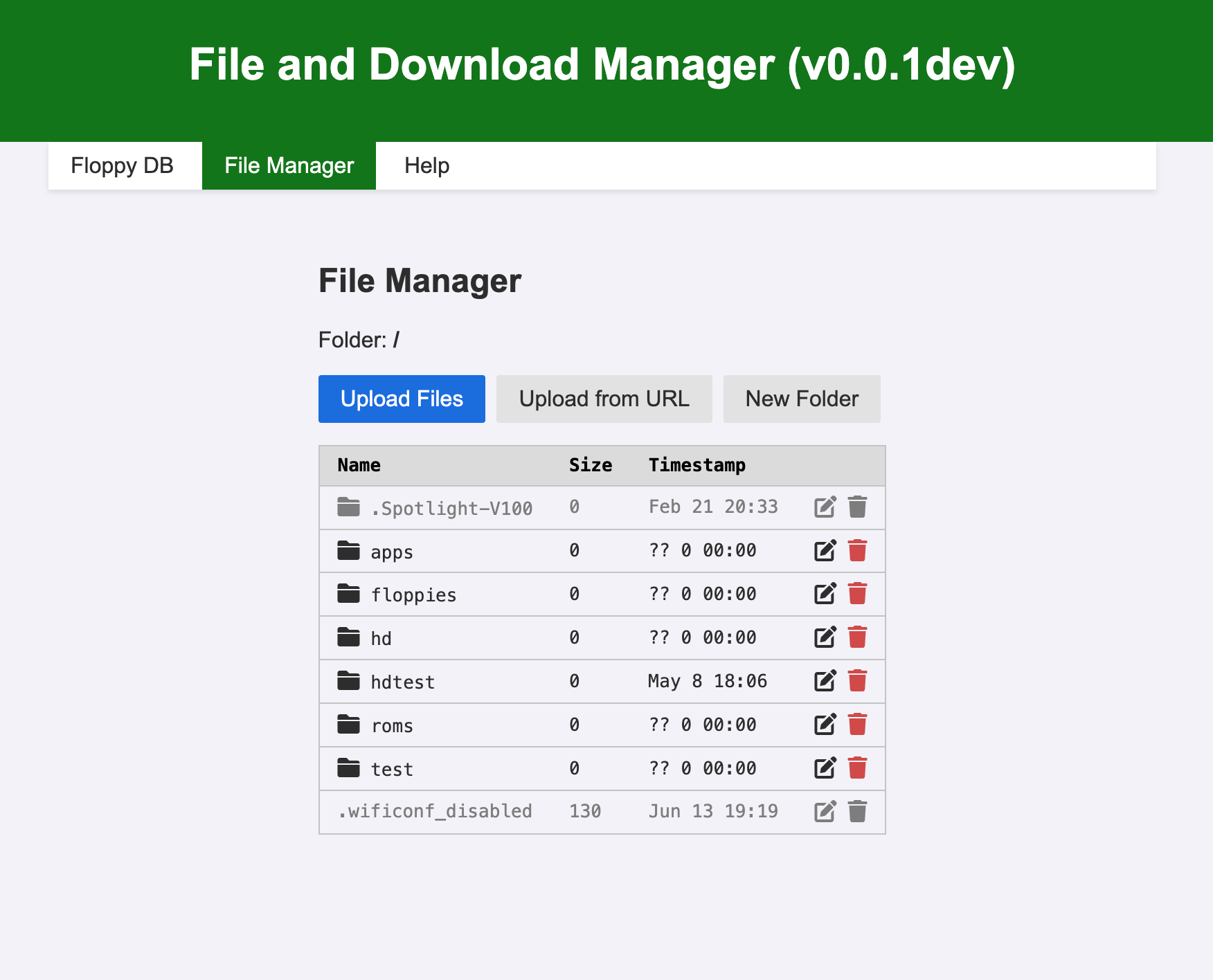
Row Colors
Rows are color-coded:
- Black: Standard files and folders
- Gray: Hidden files or folders
- Red: Read-only files
Navigation
- Click a folder row to enter it and see its contents.
- Click .. at the top to go back to the parent folder.
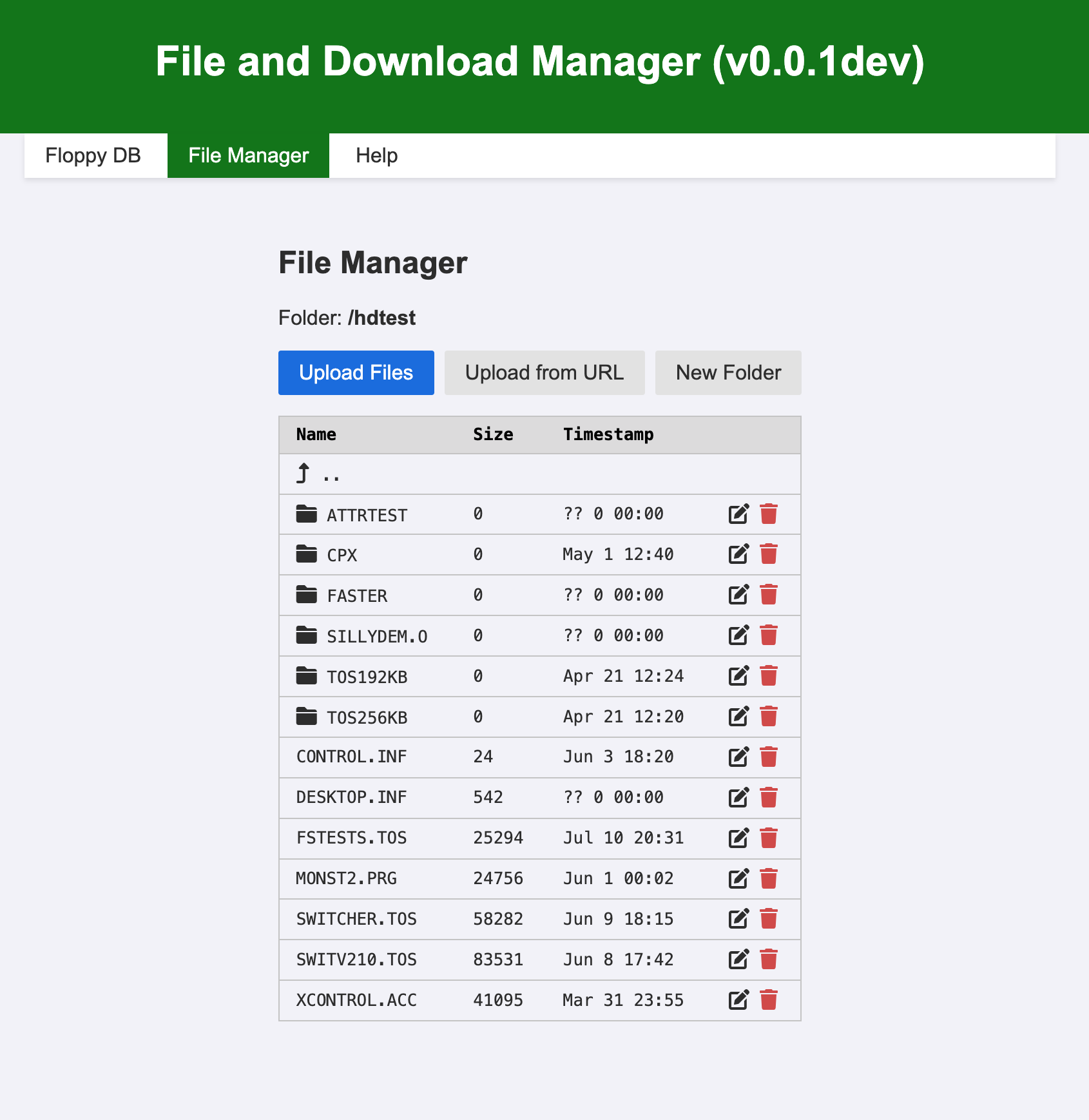
File Actions
Rename or delete files/folders using the icons. Click a file row for more details and options:
- Toggle hidden attribute
- Toggle read-only attribute
- Rename file
- Delete file (with confirmation)
- Download file to your computer
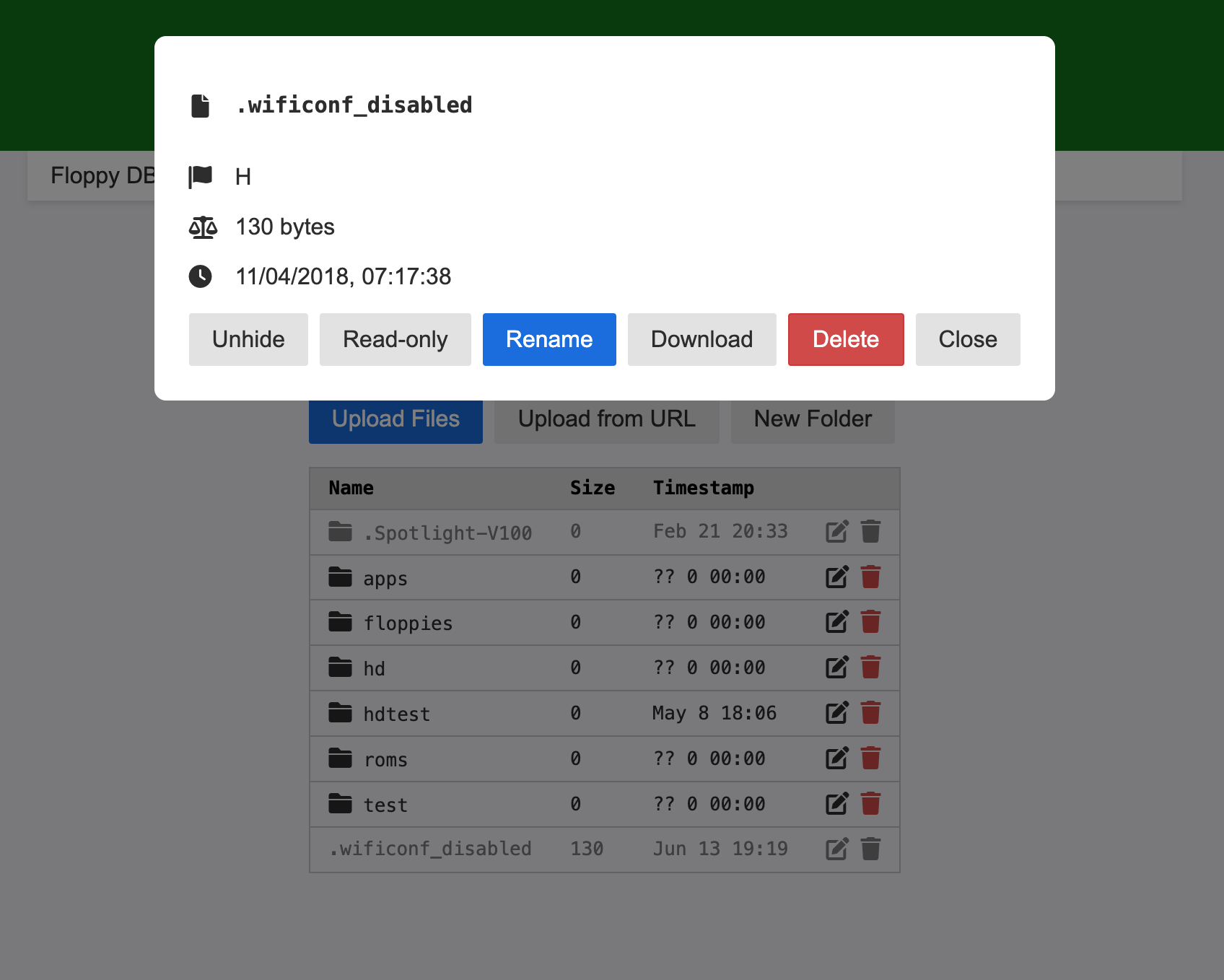
Uploading Files
Click Upload files to select and upload files from your computer (multiple at once). The upload dialog displays progress bars for each file. New files appear automatically in the table once uploaded.
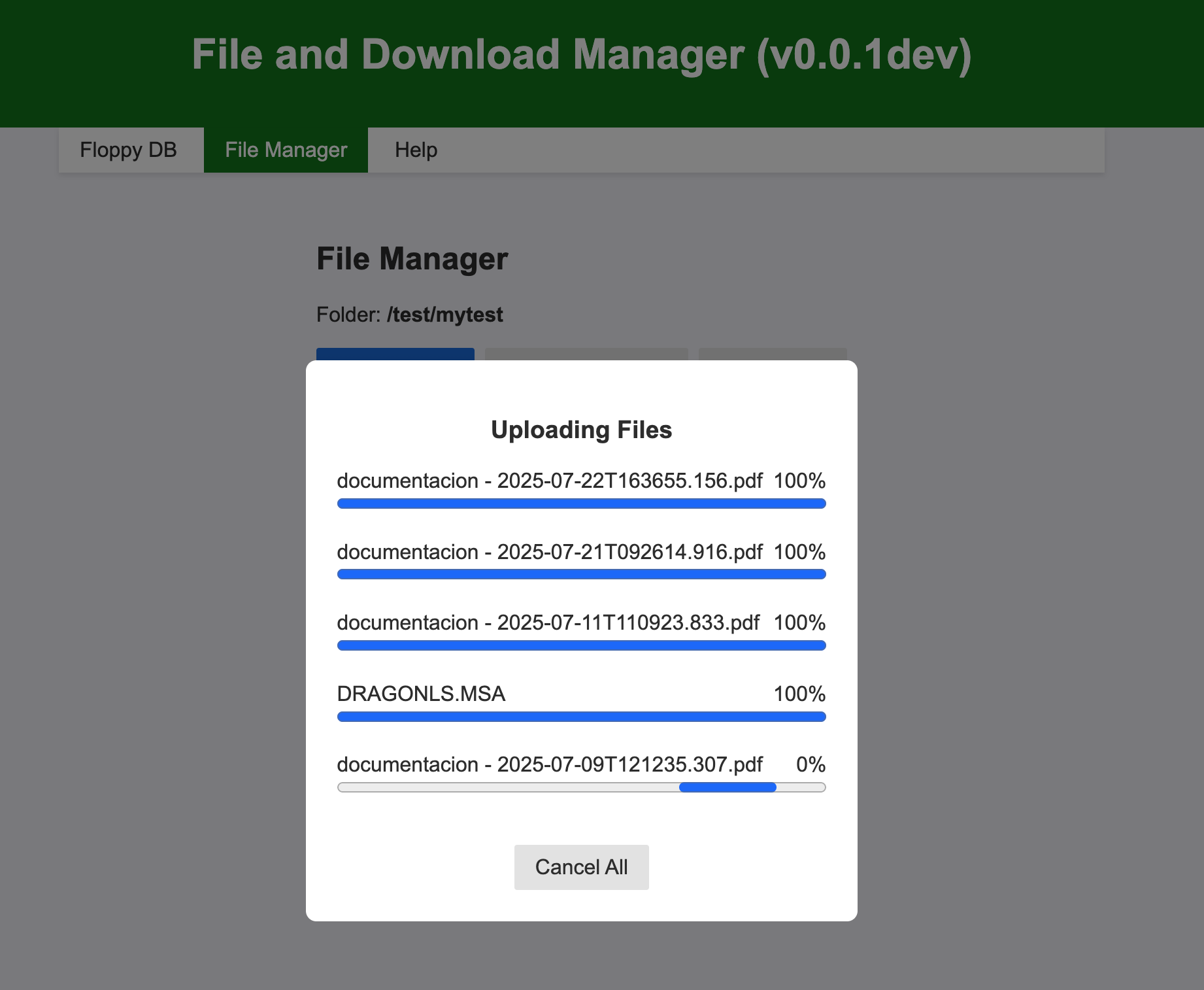
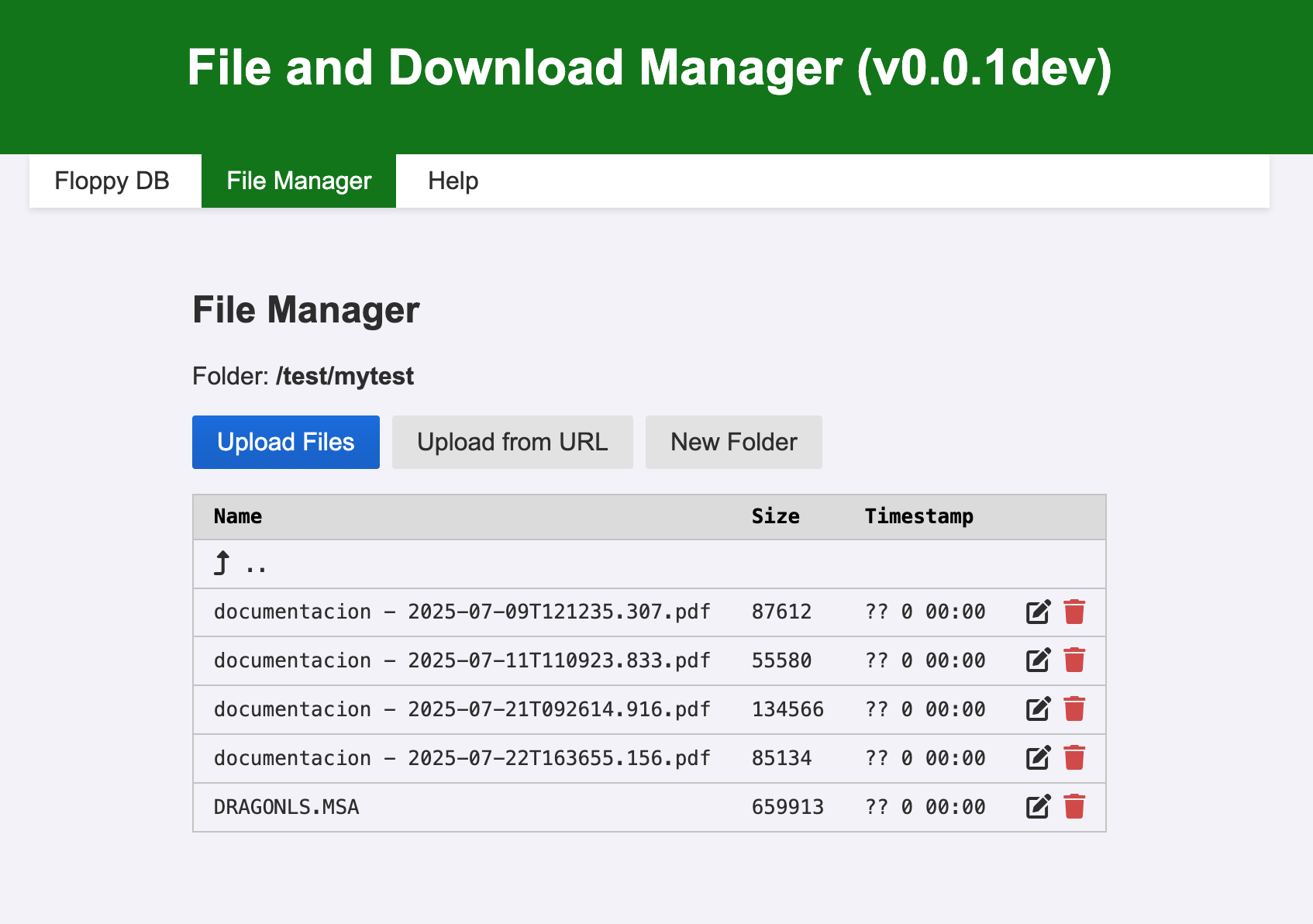
🔌 USB Mass Storage Mode
You can also use your SidecarTridge Multi-device as a USB mass storage device. Simply connect it to your computer via USB, and the microSD card will mount as a regular USB drive. The QR code screen will show a message indicating USB Mass Storage Mode is active.
Note: You can use the web interface and USB mode simultaneously, but changes made in one mode may not show up immediately in the other. Refresh your browser or file explorer to see updates.
⏏️ Exiting to GEMDOS or Booster
- ESC on the QR code screen launches the Booster app.
- Any other key exits the emulator and boots into the Atari GEM desktop. The web interface remains active.
- To return to setup, press SELECT on your Multi-device and reboot, or power cycle your Atari.
- Hold SELECT for 10 seconds to reset your Multi-device to factory settings (useful for troubleshooting or starting fresh).
♻️ System Reset Behavior
The Drives Emulator app is resistant to system resets. Pressing the Atari reset button will not interrupt downloads or file management; your session continues seamlessly.
🔄 Power Cycling
After a power cycle, the app automatically returns to the QR code screen, ready for the next session.
⚙️ Advanced Features
Changing the microSD Card Speed
The SPI bus speed (1 MHz – 24 MHz; default is 12.5 MHz) affects all microSD access and is configured in the Booster App:
- Launch the Booster App (press X if you’re in another app).
- Open the web interface and go to the Config tab.
- Find SD card bus speed (KHz) and set your desired speed (e.g.,
24000for 24 MHz). - Click Save to apply.
- Relaunch the Drives Emulator app.
Note: Values below 1 MHz will default to 1 MHz; above 24 MHz will default to 24 MHz.
Tip: 24 MHz is generally safe, but lower the speed if you encounter issues (e.g., 12.5 MHz or 6 MHz). Most modern microSD cards handle these speeds well.
📜 License
This project is licensed under the GNU General Public License v3.0.
See the LICENSE file for full terms.
🤝 Contributing
Made with ❤️ by SidecarTridge