User Guide
v2.0.9
Table of contents
Booster Manager Mode
What is the Booster Manager Mode?
The Booster Manager Mode is a new feature introduced in the SidecarTridge Multi-device firmware version 2.0 . It allows users to manage microfirmware apps on the device through a web interface, making it easier to install, launch, and manage apps.
Thanks to the Booster Manager Mode, users can now easily manage microfirmware apps on the SidecarTridge Multi-device board. This mode is designed to simplify the process of installing and launching apps, providing a user-friendly web interface accessible from any device connected to the same WiFi network. As a side effect, it also helps developers to build their own microfirmware apps and test them on the device without needing to integrate with the main firmware.
In Manager mode, the Booster app will automatically connect to your configured WiFi network and will automatically connect to the public repository of microfirmware apps, displaying them in the web interface. The web interface is accessible from any computer or mobile device connected to the same WiFi network as the Booster app.
If your DHCP network supports a DNS with .local domains, you can access the web interface using http://sidecart.local. Otherwise, use the IP address assigned by your DHCP server and visible on your computer screen.
Note: The device needs a SDHC or SDXC microSD card formatted with exFAT or FAT32 file system to work properly. The app will warn the user if the microSD card is not present or not formatted correctly.
Apps view
The Apps view shows:
- The list of instalable apps from the public repository.
- The list of installed apps on the device.
- The list of apps that are not installed but are available on the microSD card.
This view is the default view when you access the web interface.
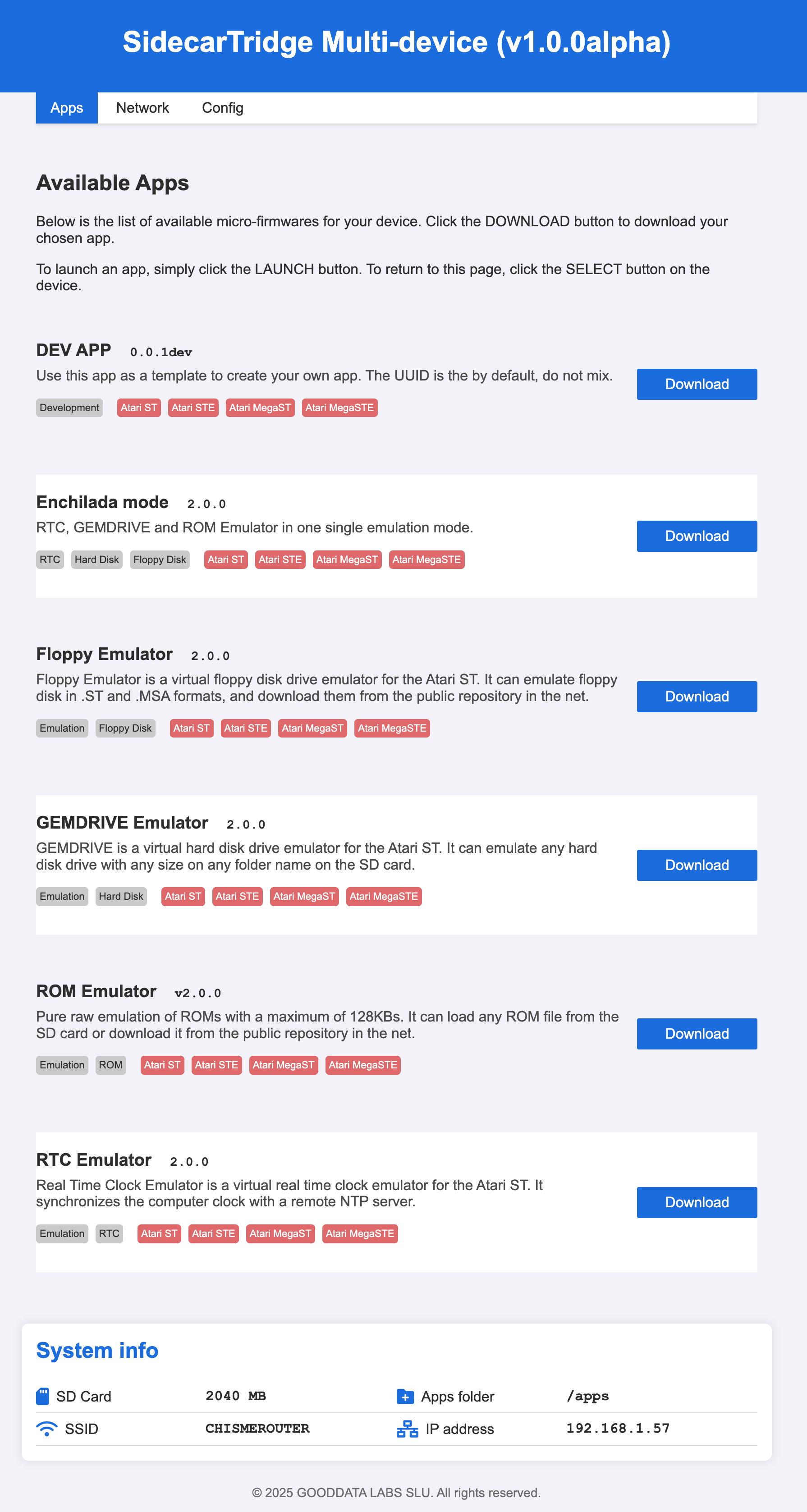
Each app shows the following information:
- Name: The name of the app.
- Version: The version of the app.
- Description: A short description of the app.
- Features: A list of features supported by the app as a taxonomy.
- Computer: The computers supported by the app as a taxonomy.
At the right hand side of each app, you can see the following buttons:
- Download: Download the app from the public repository to the micro SD card. But it does not launch it yet.
- Delete: Delete the app from the device microSD card. You can download the app again if you want to.
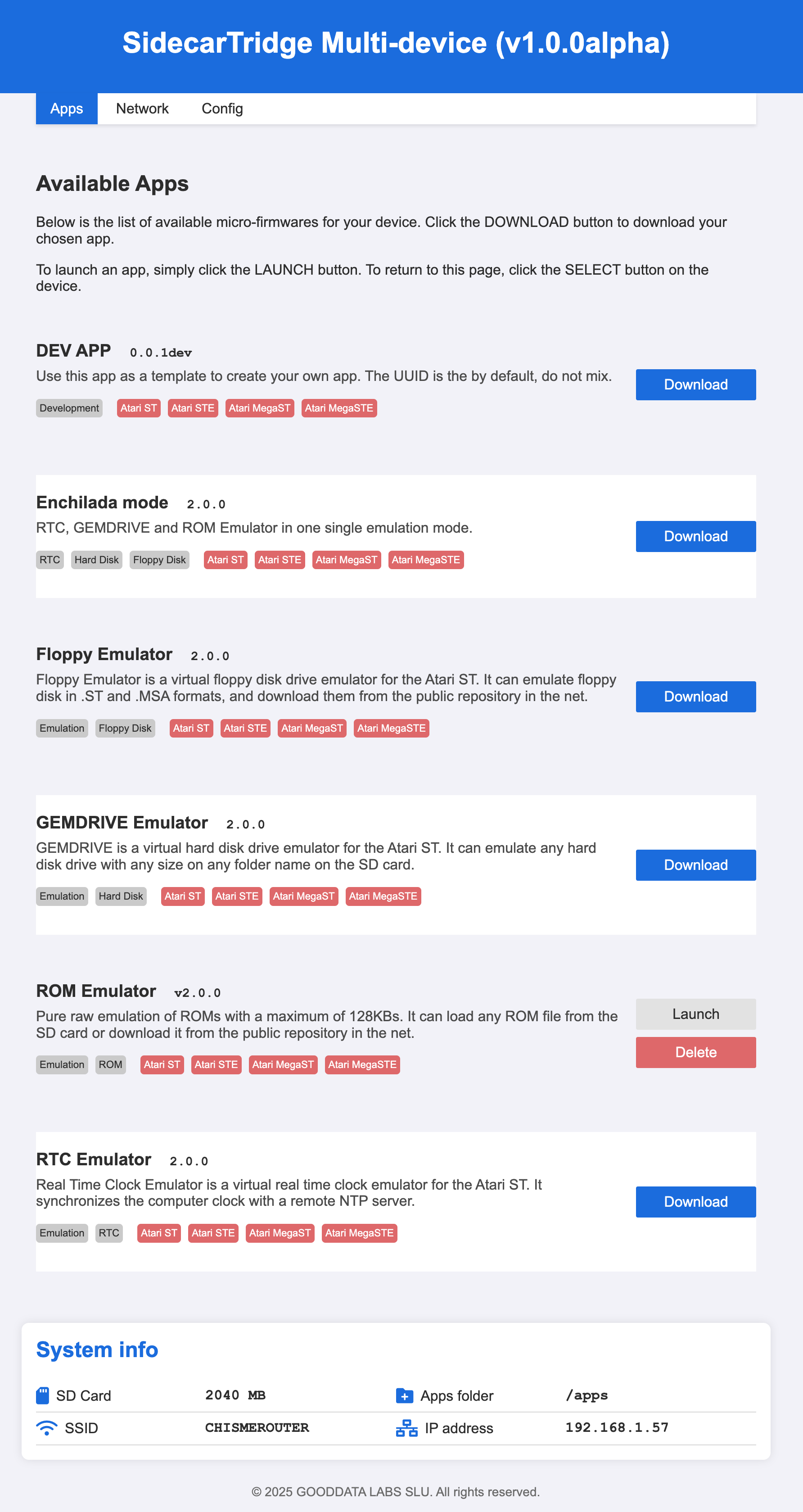
- Launch: Launch the app. This will install the app in the flash memory of the device and after reboot it will be launched automatically. If you want to launch an app that is already installed, you can use the Launch button at any time.
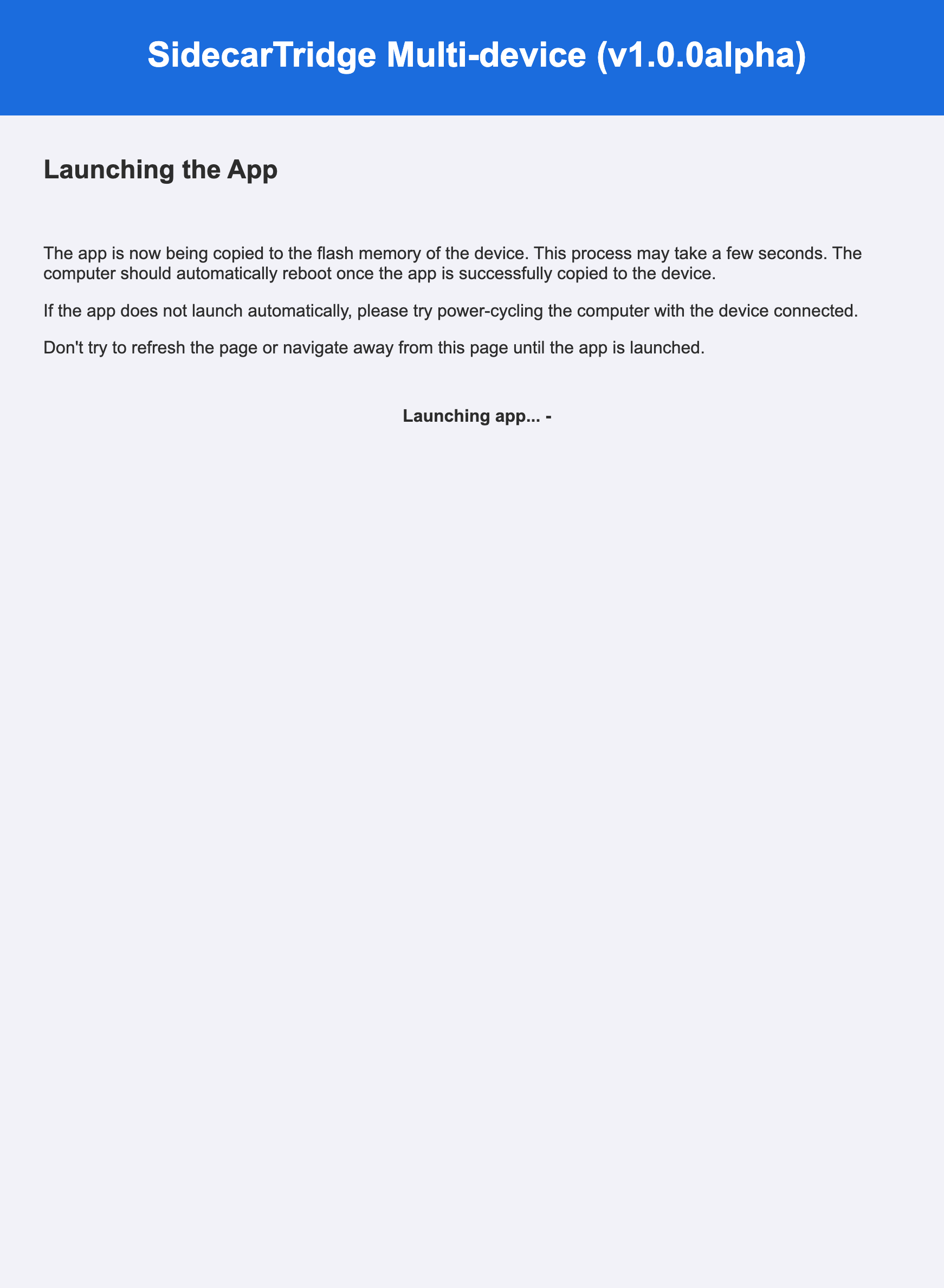
When launching an app, the computer screen will show a message indicating that the app is being launched. The Booster app will make its best effort to also reboot the computer, but this may not always be possible. So assume that the computer is not rebooted and you need to do it manually.
The Booster microfirmware app is now installed in the flash memory of the device, and every time you power on the device, it will automatically launch the app.
To return to the Booster app, the user needs to use the command menu on the microfirmware app to do it, or press the SELECT button for more than 10 seconds and then power off and power on the device and the computer.
WiFi view
The WiFi view shows the list of available WiFi networks and permits some basic network configuration options:
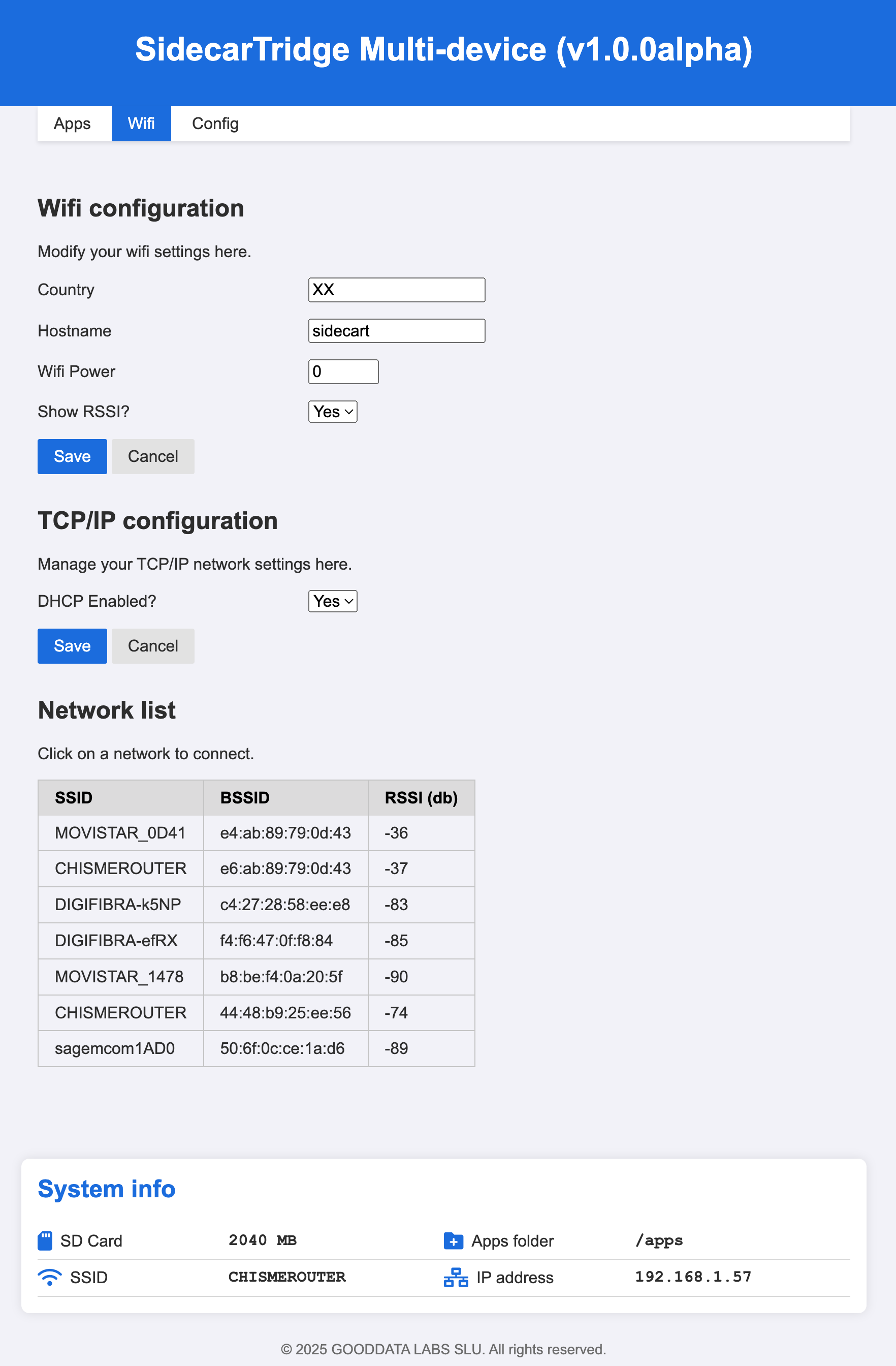
- Country: The country code of the WiFi network. This is used to configure the WiFi module to use the correct channels and frequencies.
- Hostname: The hostname of the device. This is used to identify the device on the network. By default is
sidecart. - Wifi Power: The power of the WiFi module. From 0 to 4.
- Show RSSI: Show the RSSI of the WiFi module. This is used to show the signal strength of the WiFi network.
- DHCP Enabled: Enable or disable the DHCP server. This is used to assign IP addresses to the devices connected to the Booster app.
Don’t forget to click the Save button to save the changes!
It’s also possible to change the WiFi network. To do this, click on the new WiFi network from the list. A new window will open with the WiFi network details. Enter the password and click the Connect button.
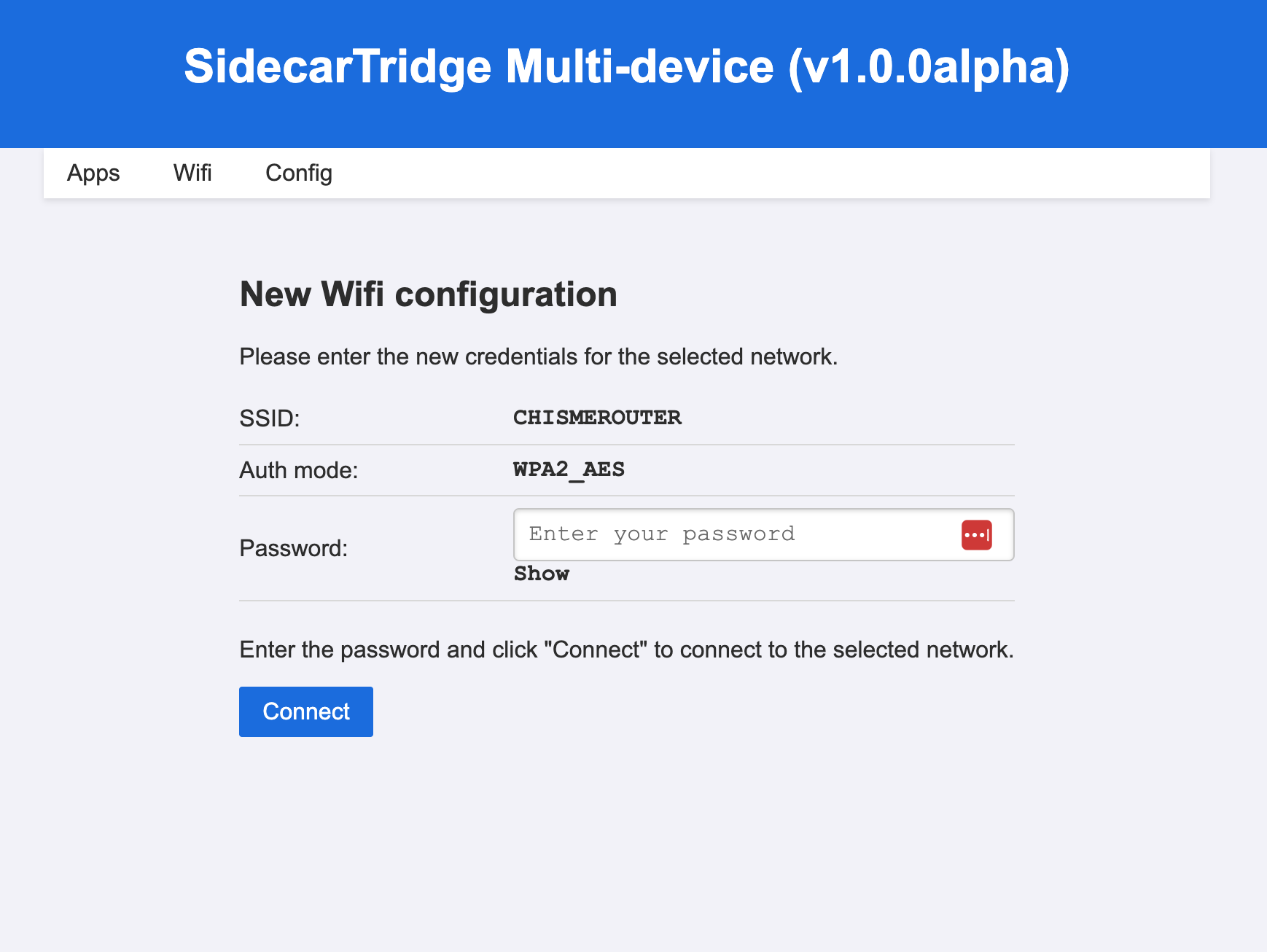
The Booster app will save the WiFi credentials to flash memory and reboot. It will then connect to your WiFi network and show a message on the computer screen.
Note: If the Booster app is not able to connect to the WiFi network, press SELECT button for ten seconds and power off and power on the device and the computer to start the Factory mode again.
Device view
The Device view shows the device information and some basic configuration options:
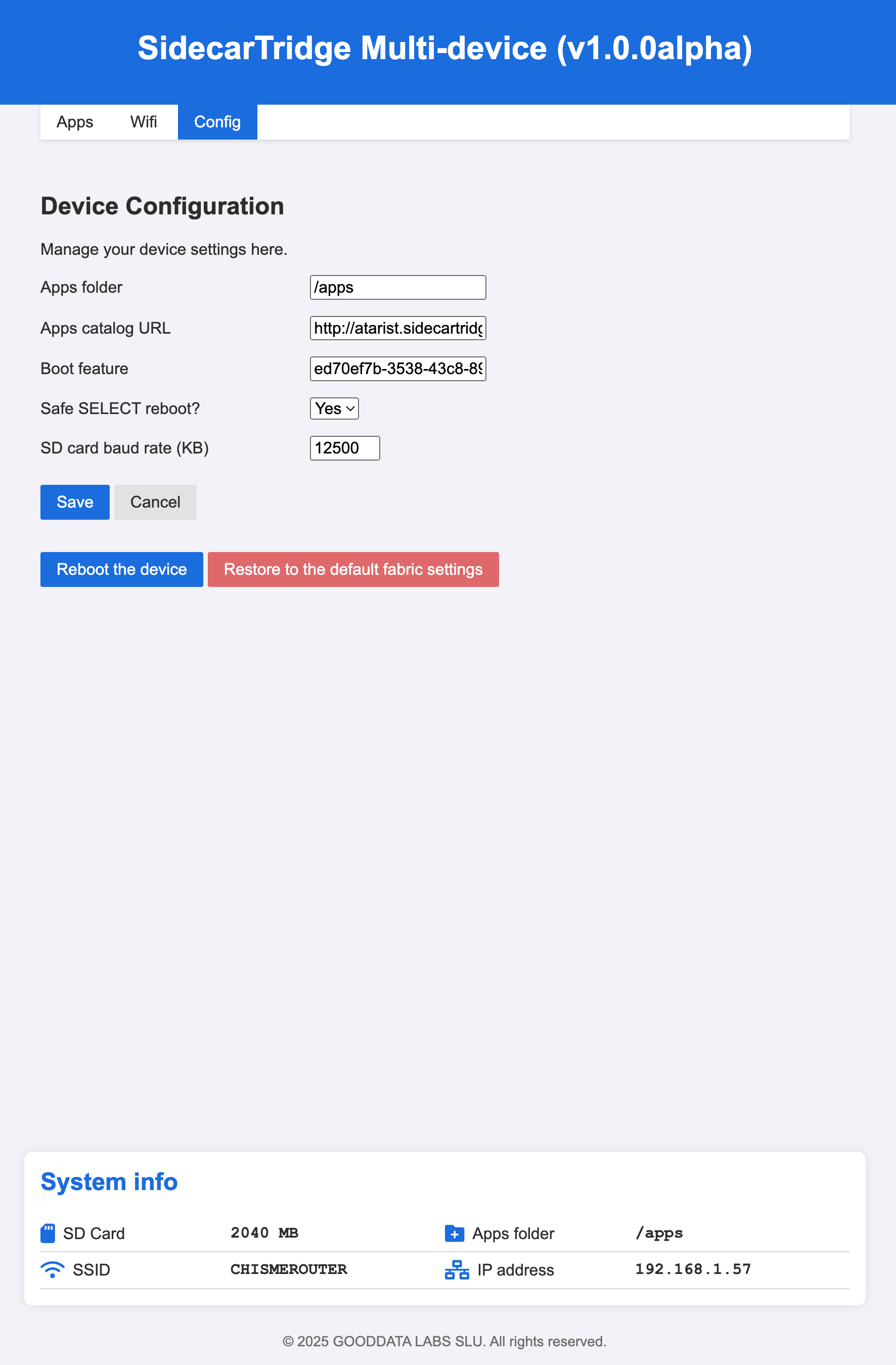
- Apps folder: The folder where the apps are stored. By default is
/apps. This folder is created on the microSD card when the Booster app is launched for the first time if it does not exist. - Apps catalog URL: The URL of the apps catalog. By default is
http://atarist.sidecartridge.com/apps.json. You can configure your own apps catalog URL if you want to use your own apps. Theapps.jsonfile must be hosted in a HTTP server - Boot feature: The UUID of the microfirmware app to load at boot time, or the Booster mode:
FABRICoMANAGER. If the app cannot find the UUID of the microfirmware in the flash memory, it will load the Booster app in Manager mode. - Safe SELECT reboot: Not used in this version.
- SD card baud rate (KB): The baud rate of the SD card. By default is
12500. It can be safely increased to24000. Above this value, the SD card may not work properly or the value will be ignored.
Don’t forget to click the Save button to save the changes!
It also provides two buttons to reboot the device:
- Reboot the device: Reboot the device and load the microfirmware app in flash memory. This is the normal way to reboot the device.
- Reboot the device in default fabric settings: Reboot the device and load the Booster app in Factory mode. This is useful to reset the device to factory settings or to change the WiFi network.
Firmware update
Starting in version v2.0.6Beta you don’t need to download the newer firmware version manually. Instead, the Booster app will report available updates and guide you through the installation process.

When a new firmware version is available, the Booster app will show a message on top of the web interface, prompting you to update.
The update process is straightforward and can be done directly from the web interface. First, the user needs to confirm the update by clicking the Continue upgrading button. The Booster app will then download the new firmware version. It can take about two minutes to complete the update process. The screen on the Atari 16/32 computer will display information about the update progress.
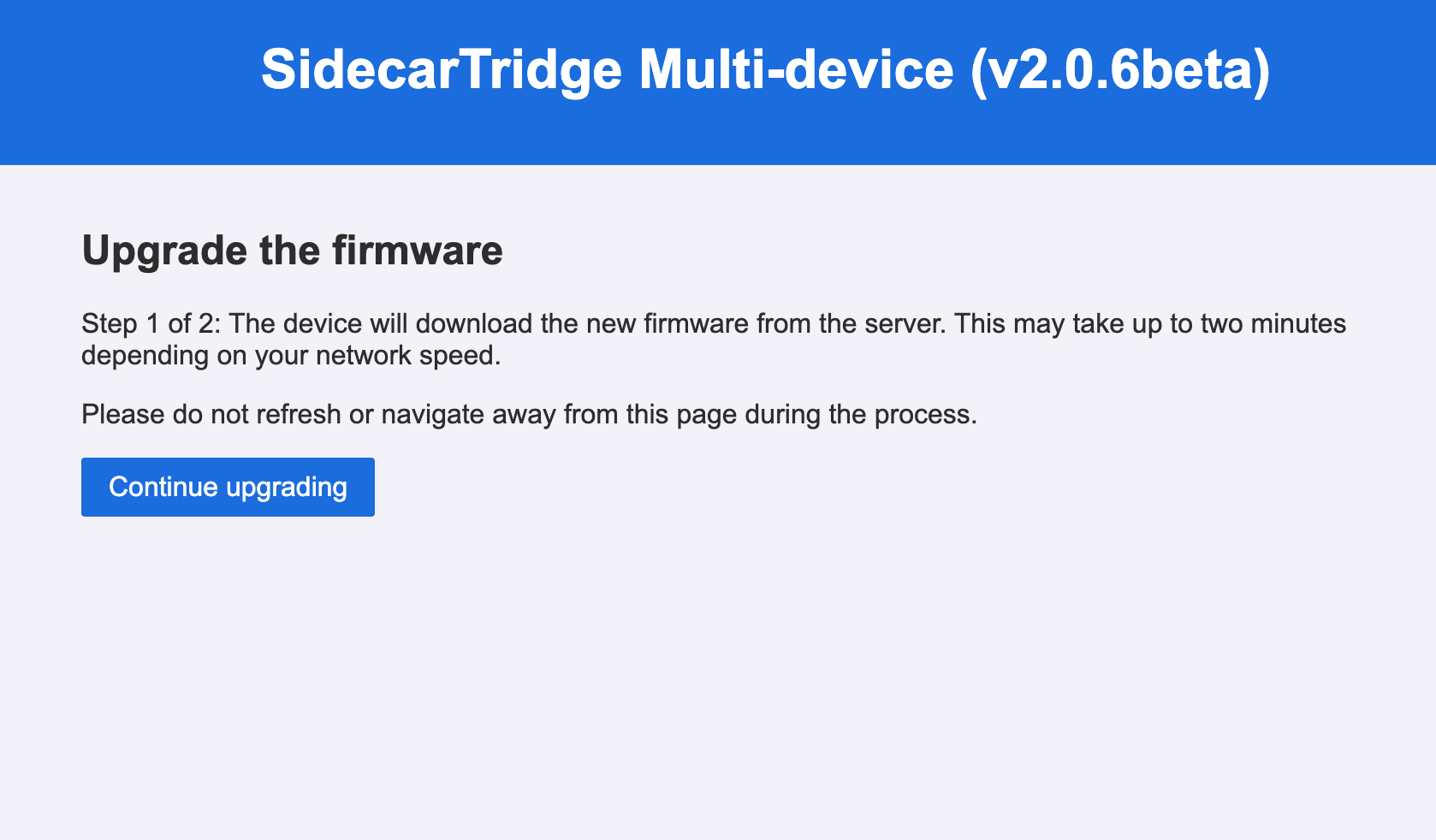
Once the new firmware has been downloaded to the microSD card, the Booster app will ask the user to confirm the installation. The user needs to click the Confirm firmware upgrade button to proceed. It will take a few seconds to reflash the firmware in the Raspberry Pi Pico W.
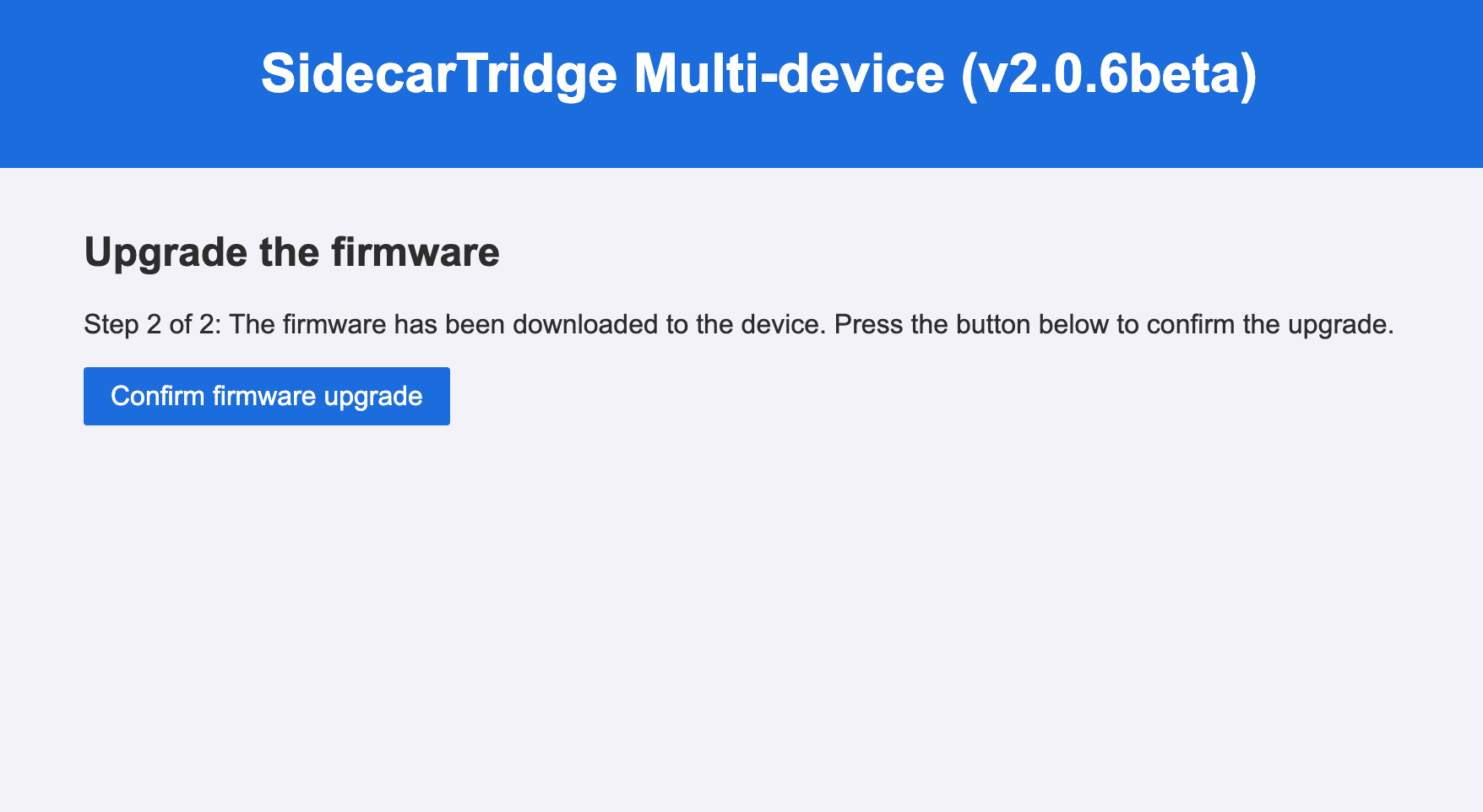
After the reflashing process is complete, the screen on the Atari 16/32 computer will turn black and the Booster app will reboot activating the new firmware.
If the update process fails or gets interrupted, the device can get bricked. In this case, you will need to perform a fresh installation of the firmware.